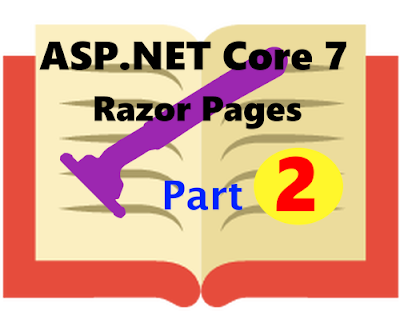Modifying And Extending The Application - ASP.NET Core 7 Part 6

ASP.NET Core 7: Modifying And Extending The Application Part 6. ASP.NET Core 7: Modifying and Extending the Application This is part 6 of the " Web App Development Beginners Guide " tutorial series. In this tutorial series, we will learn how to build a functional Web Application with individual account user login. Before following this tutorial you need to understand the modifications we have done in the previous tutorial, Modifying And Extending Website Contents - ASP.NET Core 7 Part 5 , since this one is the continuation of the website modification, without hard coding site-related data. In this tutorial, again, we are going to use the project we created in the first tutorial ASP.NET Core 7: Creating A Razor Pages Web Application: Step-By-Step Guide . Modifying the appsettings.json file Append the business info object node code to the appsettings.json file below the line that reads 'AllowedHosts': '*' , as shown in code 1: { "ConnectionS...